Learn how to effortlessly make calls with your Google Home Mini in this comprehensive guide. Discover step-by-step instructions, FAQs, and expert tips to maximize your calling experience. Making a call with your Google Mini is a straightforward process that enhances your connectivity and convenience. Follow these steps to start making calls effortlessly:
Introduction:
In this digital era, smart home devices have become indispensable tools in our daily lives. Among these, the Google Home stands out as a convenient way to stay connected. Making calls with your Google Home Mini is a breeze once you understand the process. This guide will walk you through everything you need to know, from setup to troubleshooting, ensuring you can harness the full potential of this innovative technology.
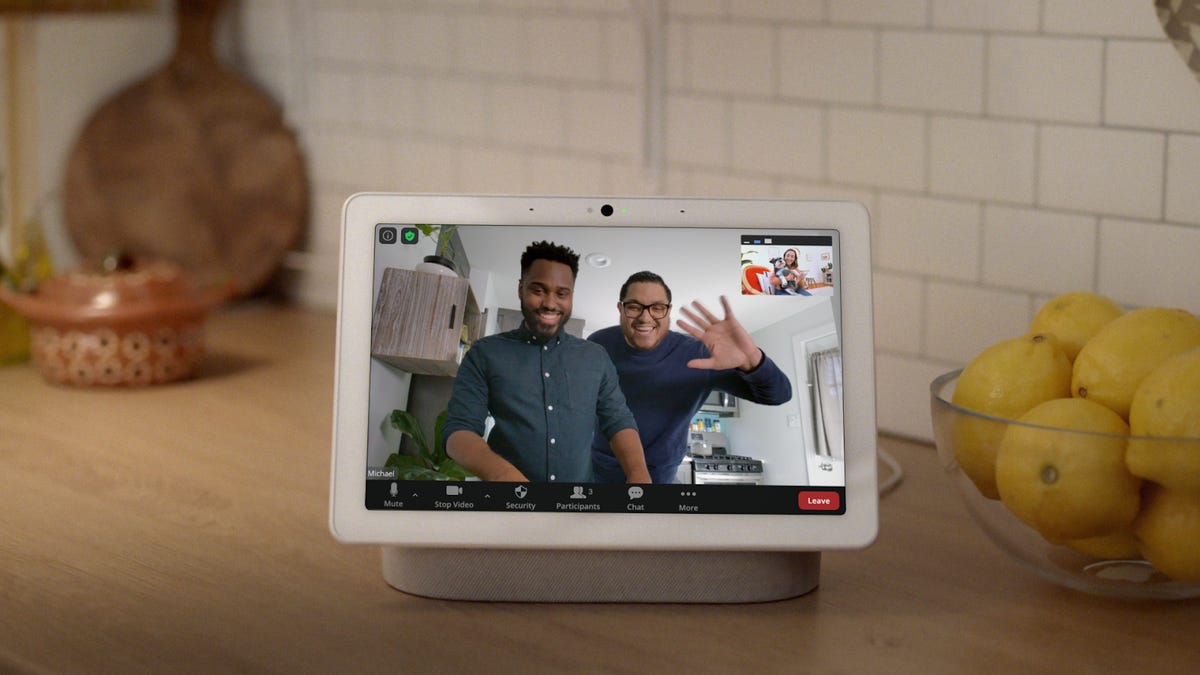
Setting Up Your Google Home Mini for Calls
Setting up your Google Mini for calls is the first step towards seamless communication. Here’s how to do it:
Step 1: Ensure Proper Connectivity
Ensure your Google Home Mini is connected to a stable Wi-Fi network. Proper connectivity is essential for making calls without interruptions.
Step 2: Link Your Google Account
Link your Google account to your Google Home through the Google app on your smartphone. This allows your device to access your contacts and make calls on your behalf.
Step 3: Verify Your Phone Number
Verify your phone number within the Google app settings to enable outgoing calls. This step ensures that recipients see your verified number when you place calls.
Making a Call with Voice Commands
Once your Google Home Mini is set up, making a call is as simple as using voice commands. Here’s how:
Step 1: Activate Your Google Home Mini
Activate your Google Home Mini by saying, “Hey Google” or “OK Google” followed by the command to make a call.
Step 2: Specify Contact or Number
Specify the contact you want to call by saying their name if it’s in your contacts list or dictate the phone number if it’s not saved.
Step 3: Confirm Call
Confirm the call by confirming the contact or number when prompted by Google Assistant. Simply say “Yes” to proceed with the call.
Troubleshooting Common Issues
Encounter any issues while making calls with your Google Mini? Here are some common troubleshooting tips:
Issue 1: Call Fails to Connect
If your call fails to connect, ensure that your Google Mini is connected to a stable Wi-Fi network. Restarting the device and checking for software updates can also resolve connectivity issues.
Issue 2: Inaccurate Contact Recognition
If your Google Home Mini struggles to recognize contacts, ensure that contact names are pronounced clearly and match those saved in your Google account.
Issue 3: Unresponsive Device
If your device becomes unresponsive, try restarting it by unplugging and reconnecting the power source. This can often resolve minor technical glitches.
Expert Tips for Enhanced Calling Experience
Maximize your calling experience with these expert tips:
- Optimize Wi-Fi Signal: Position your in an area with strong Wi-Fi signal to ensure seamless calls.
- Voice Training: Train your Google Assistant to recognize your voice accurately, enhancing contact recognition and call initiation.
- Privacy Settings: Review and adjust privacy settings within the Home app to control call history and privacy preferences.
Conclusion:
Mastering the art of making calls with your Google Home Mini opens up a world of convenience and connectivity at your fingertips. By following the simple steps outlined in this guide and implementing expert tips, you can effortlessly stay connected with friends, family, and colleagues while enjoying the benefits of hands-free communication.
